Getting started(1): Activating your Typemock license
After installing Typemock Isolator and opening a solution in MS Visual Studio for the first time, you will be prompted to provide a Typemock Isolator license.
To provide the license for the first time:
1. Go to Typemock-> Options window, in the Company field, enter the name of your company.
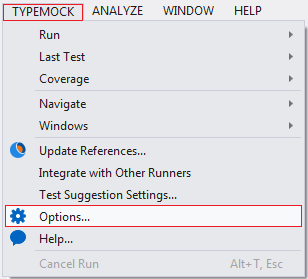
2. Do one of the following:
- •If you already have a license code, enter it into the License Code field and click Set License.
- •If you do not have a license code, click I need a license.
3. If you requested a license, provide your personal and contact information.
4. Do one of the following:
- •If you want to immediately receive a 14-day trial, click Send me a License. The license code will be sent you by email.
- •If you do not want to immediately receive a 14-day trial, click Not Now. Typemock Isolator will run with a 7-day trial license.
After your trial license expired, you can acquire a perpetual license and provide it as described in License Installation.
